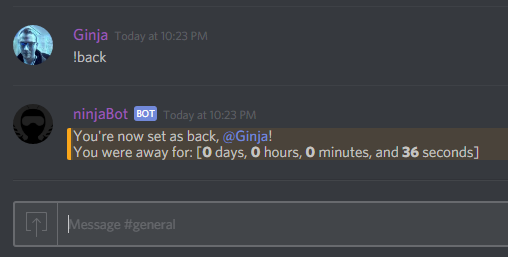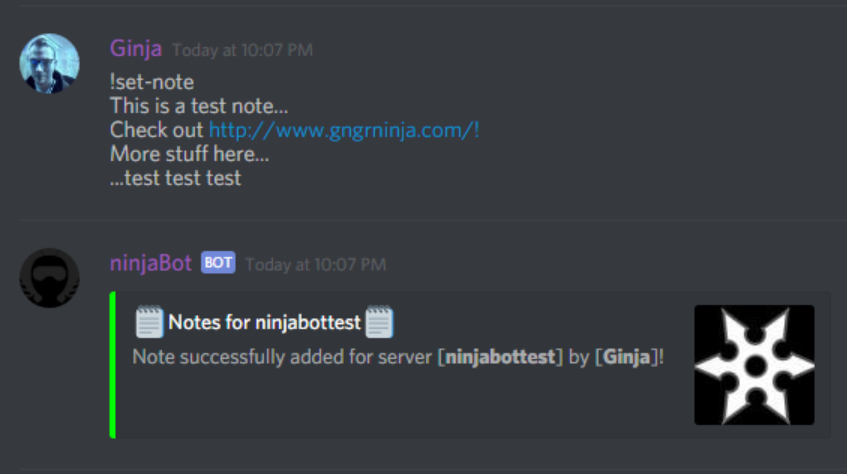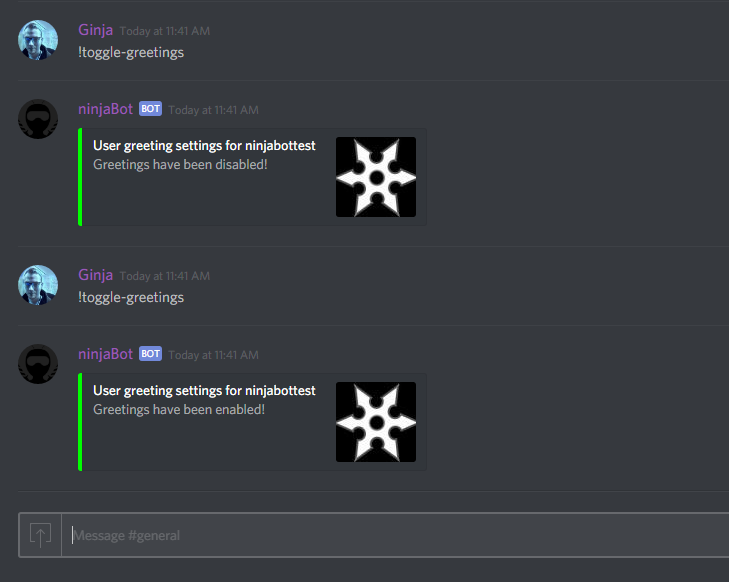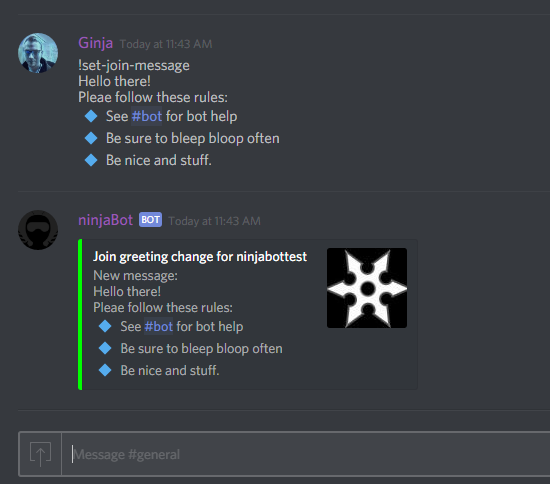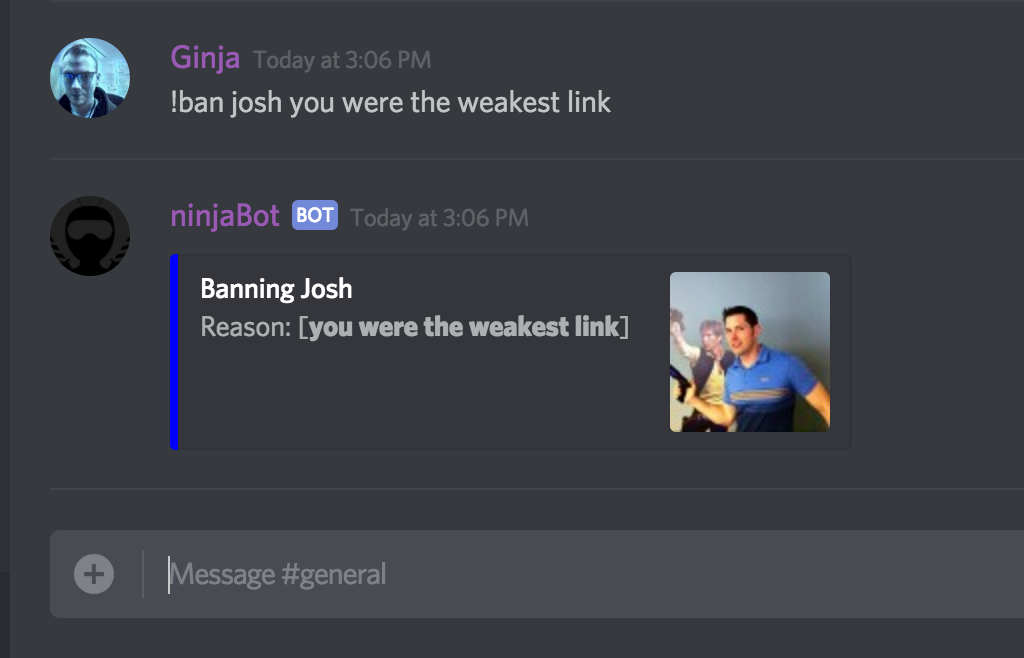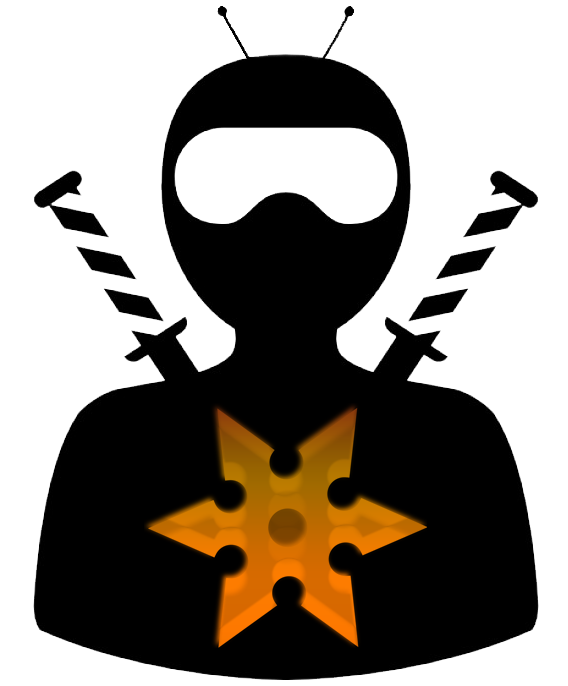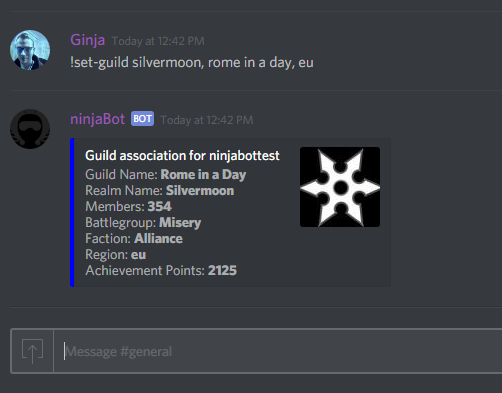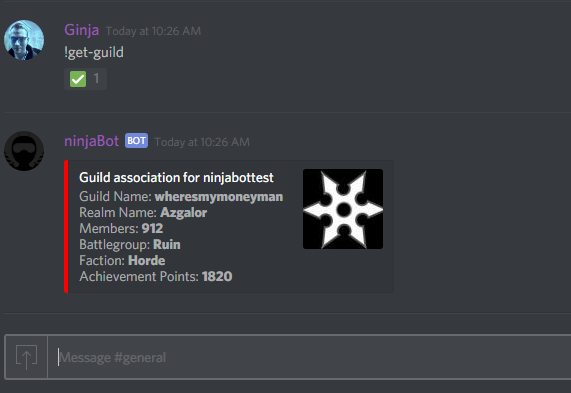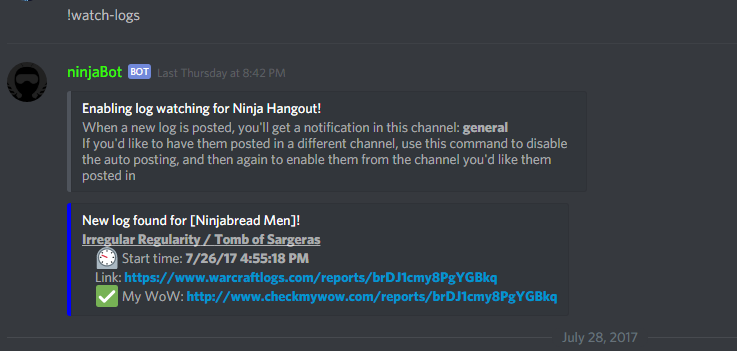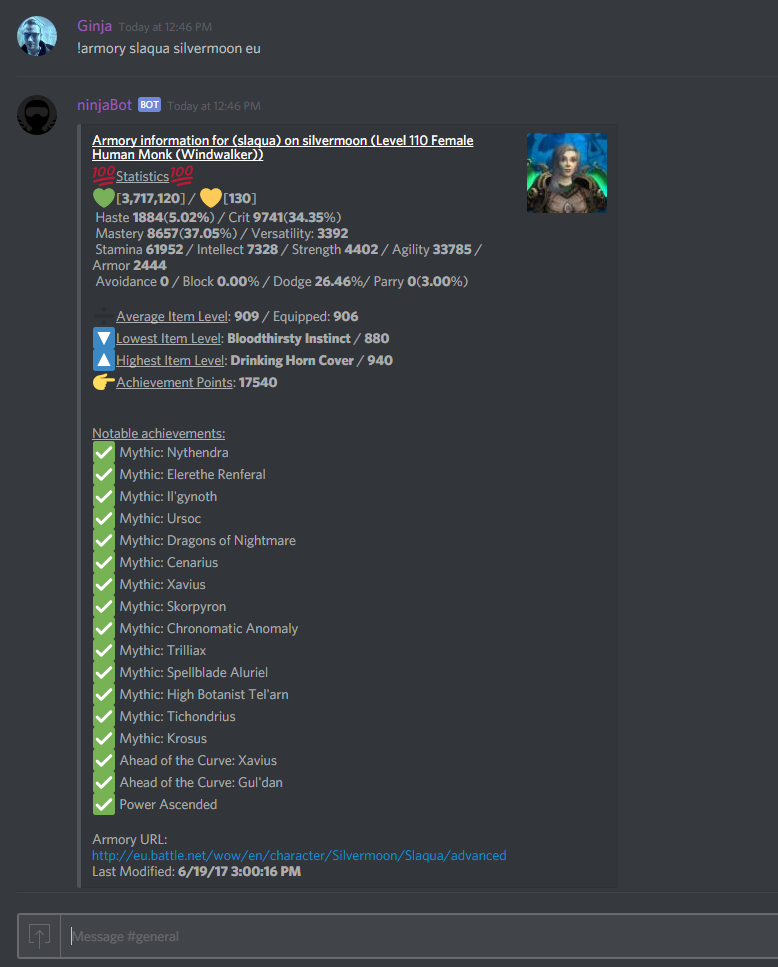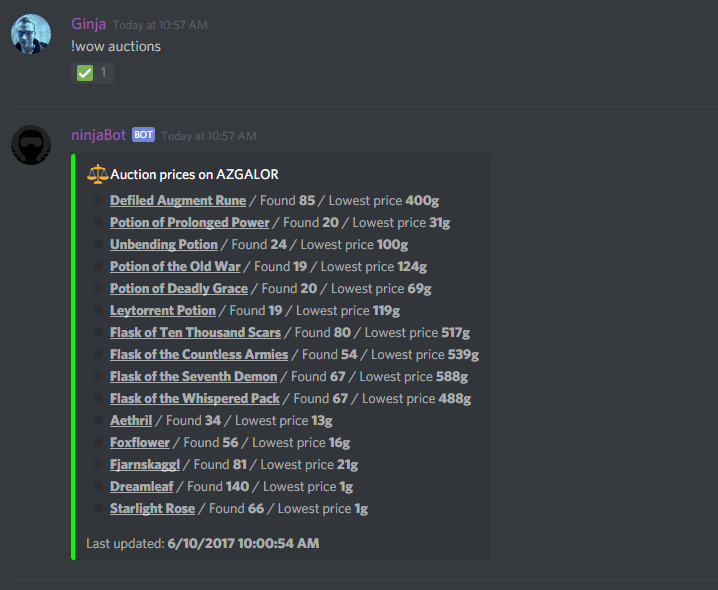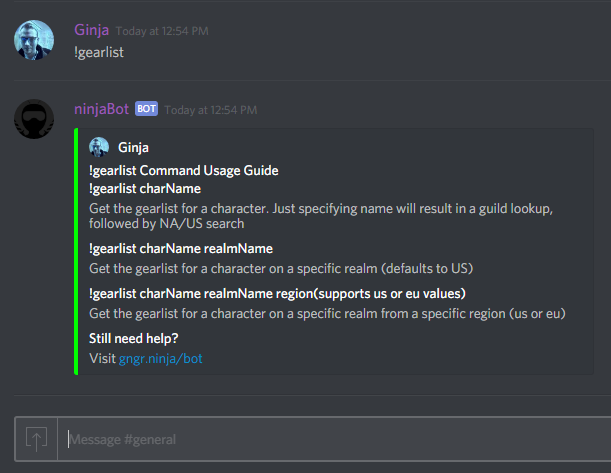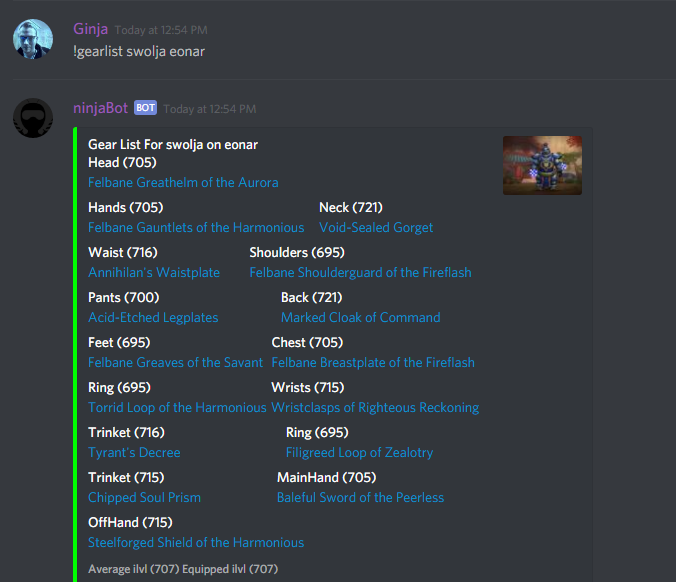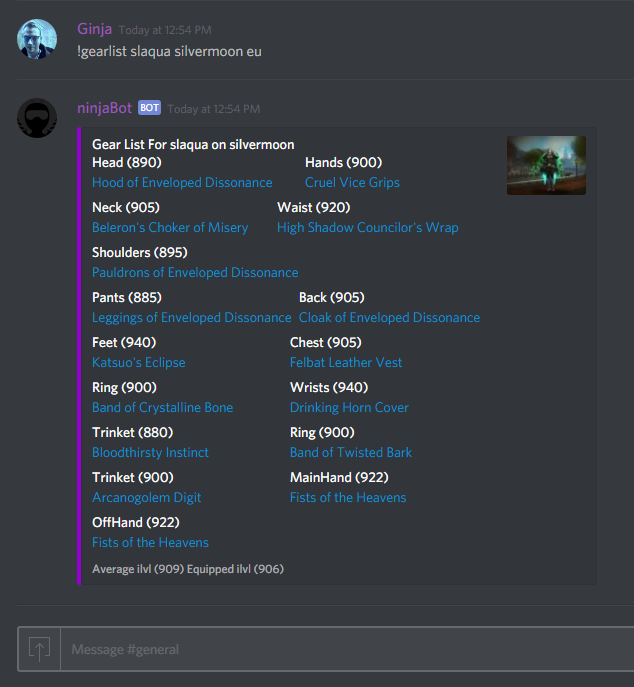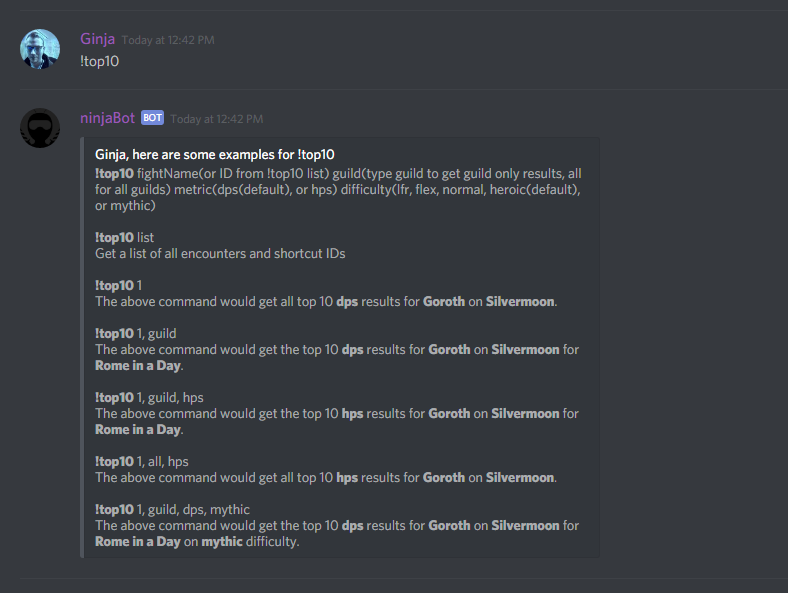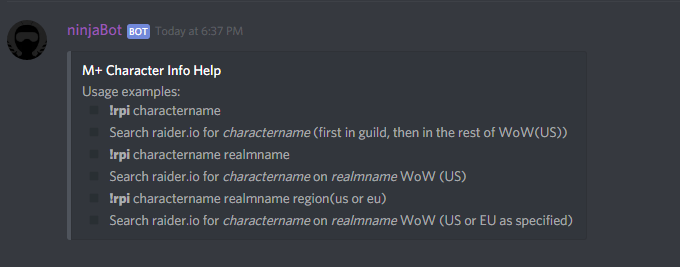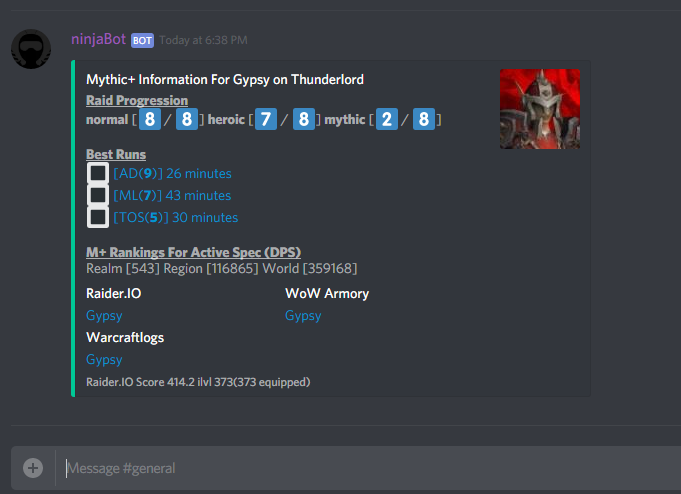Getting Started With NinjaBot
Table of Contents
Adding NinjaBot
To add NinjaBot to your Discord Server, you'll need to use one of two links to get started.
To use NinjaBot as a general purpose bot, and not use any of the administrative command functionality, you can use this link.
To use NinjaBot as a bot that can also perform some administrative tasks (kicking/banning users, and managing messages), you can use this link.
You'll need to have the Manage Server permission yourself in order to use those links to add the bot to your server.
Discover Commands
While the primary purpose of NinjaBot was originally commands for World of Warcraft and Rocket League(coming soon!), there are some other commands you can use that range from having some fun, to server administration.
You can always use !help to get general help, as well as check out the following posts:
Help!
Has something gone terribly wrong, or just isn't working quite right? You can get help for NinjaBot in the following places:
Feature Enhancements/Requests
- Please submit as an issue on GitHub:
https://github.com/gngrninja/NinjaBotCore/issues
General Help
- Ninja Hangout Discord Server:
https://discord.gg/MgvJuaV
NinjaBot is Down!
- You can use the Discord server link above, or contact me here.